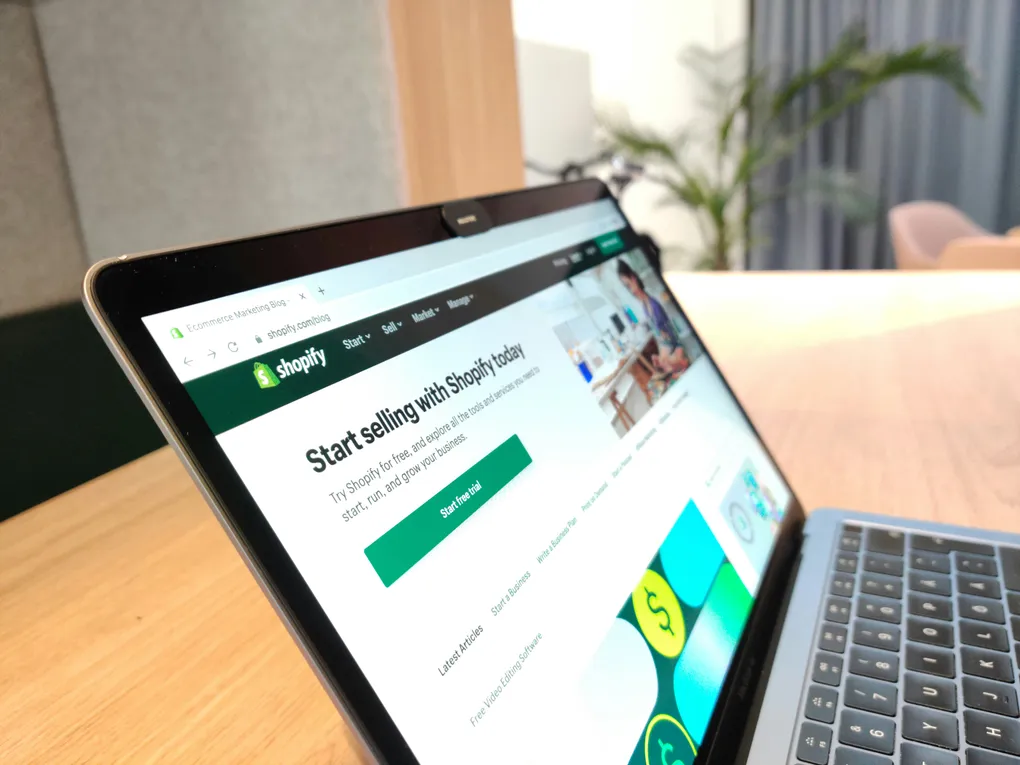Why I’m Sharing My Shopify Theme Development Workflow
I work on Shopify front-end projects daily, and over time I’ve narrowed down a set of tools and habits that consistently make development smoother. Some tools genuinely help, others look impressive but slow you down, and a few should be avoided entirely in 2025.
This post goes through the workflow I use for Shopify theme development — the tools that actually work, what I’ve stopped using, and the principles that keep my output clean and maintainable.
Tools I Actually Use for Shopify Theme Development
Shopify CLI
The core of my workflow.
It handles:
- hot reload
- previews
- reliable code syncing
ThemeKit is long past its time. Shopify CLI is the correct tool, and everything else is legacy.
VSCode + GitHub Copilot (Used Smartly)
Copilot is helpful for:
- repetitive Liquid structures
- loops
- small utility snippets
But it doesn’t know your theme, your CSS, or your store’s customizations. It’s autocomplete — not architecture.
Essential VSCode Extensions
These two save time every single day:
-
Shopify Liquid Template Snippets (Official)
Syntax highlighting, validation, and autocomplete. -
Liquid Rich Snippets
More snippets for common Liquid patterns. This may become less necessary with AI tools, but for now it’s still handy.
Together they reduce typos and help keep Liquid code consistent.
Visual Theme: Spinel for VSCode + iTerm2
I never liked dark themes until I tried Spinel, which comes with Shopify’s Ruby tools.
It’s clean, readable, and I ended up matching the same color palette in iTerm2 for a cohesive environment.
Cursor / ChatGPT (As Idea Partners)
If a task requires more than a quick change, I start with a prompt. I write down the idea, list the requirements, and let GenAI suggest an approach.
Used correctly, this saves time because:
- you think through the spec before coding
- you catch outdated ideas immediately
- you avoid jumping into code too fast
But you still have to think. AI doesn’t know:
- your theme file structure
- your store’s custom sections
- your existing CSS utilities
- your app stack
- your industry context (D2C fashion ≠ B2B wholesale)
AI can produce code that works, but not necessarily code that belongs in your theme.
Example: Button Styles
What AI creates:
<button
class="primary-button"
style="background-color: #ff0000; padding: 12px 24px; color: white; border-radius: 6px;"
>
Buy Now >
</button>What you should do:
<button class="button button--primary">Buy Now</button>Themes already have styles. Reusing them keeps everything consistent and prevents bloat.
Chrome Extensions I Actually Use
- ColorZilla — grab any color instantly
- WhatFont — identify fonts at a glance
Both exist in DevTools, but the extensions are faster for quick checks, especially in client calls.
Tools and Habits I’ve Stopped Using
ThemeKit
Once great. Now outdated. Shopify CLI replaced it completely.
Copilot for Full Logic
Copilot has no context of:
- theme schema
- metafields
- CSS structure
- section hierarchy
It’s excellent for autocomplete. It’s not a senior developer.
Manual Browser Refreshing
If you’re still Cmd+R’ing your way through development, you’re wasting time.
Shopify CLI’s hot reload solves this problem entirely.
Other Practices That Make Shopify Theme Work Easier
Write Comments With Intent
Use comments that explain why, not what.
Example:
Featured collection uses settings.image_size to optimize mobile layout.
Not:
start loop
Use Shopify’s GitHub Integration
A clean workflow looks like this:
- Create a new branch from
main - Duplicate the live theme and name it for the task
- Connect the new theme to the branch using Shopify CLI
- Develop in VSCode
- Live-preview via CLI
- Commit → push → open PR
- Let the merchant preview the connected theme
- Fix issues → merge to
main
This structure prevents messy live edits and makes testing safe and transparent.
Do’s and Don’ts for Shopify Theme Development
| Do | Don’t |
|---|---|
| Use Shopify CLI | Use ThemeKit |
| Reuse existing sections | Build everything from scratch |
| Know your theme’s CSS utilities | Add unnecessary custom CSS |
| Use Copilot for autocomplete | Let AI design your architecture |
| Plan tasks before coding | Jump straight into Liquid blindly |
My Shopify Theme Development Workflow (Step-by-Step)
- Create a new branch from
main, named after the task - Duplicate the live theme in the admin and link it via CLI
- Write the task as a short brief, then give it to Cursor/ChatGPT
- Work in VSCode with Copilot + Liquid snippets
- Use Shopify CLI for live preview
- Test responsiveness and browser differences
- Commit and push, then open a PR
- Share preview theme for client review
- Refine, fix, and merge when ready
Key Takeaways
- AI can help you move faster, but you still make the decisions.
- Shopify CLI is the current standard — nothing else compares.
- Clean code comes from understanding your theme, not guessing.
- Reuse existing components before creating new ones.
- A proper Git workflow prevents chaos and makes collaboration easier.
What’s Next?
I’m planning to write more deeply about:
- best practices in web development
- how to debug analytics issues in multi-script environments
- how to work around Shopify stores
- web development in general
If you want something specific covered, let me know — I want to make this a recurring series for Shopify developers.